Viewing and filtering the Month End Review dashboard
To view the Month End Review dashboard:
-
In the Mgmt Reporting or Mgmt Admin task pane, in the Performance Reporting section, double-click Month End Review.
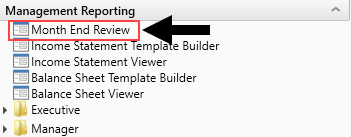
-
To filter the data for the dashboard, in the upper left tool bar, click the funnel icon.
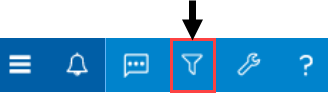
-
Complete the following filter options, as needed:
Option Description Time Period Select the period and year. Target (All Except Statistical) Select one of the following target types:
- Budget
- Flex
- 3 Month Average
- Last Month
-
Same Month LY
NOTE: This filter does not apply to the Executive Overview > Statistical Overview tab.
Category & Filter (Summary & Executive) - From the Select Category drop-down, select the organization level in which to view data. For example, to view all of the departments and accounts at the VP level, select VP.
- From the Select Filter drop-down, select the filter created by your organization.
NOTE: This filter only applies to the Summary and Executive Overview tabs.
Target (Only Statistical) Select one of the following target types to filter the data in the Executive Overview > Statistical Overview tab:
- Budget
- 3 Month Average
- Last Month
- Same Month LY
Dept (Only Operational) Select the department to filter the data in the Operational Overview tab.
NOTE: The drop-down list includes more departments than what the system displays. To include a specific department, we recommend just typing the department number into the field. Also, note that the list only includes those departments assigned to you.
- Click Apply.
